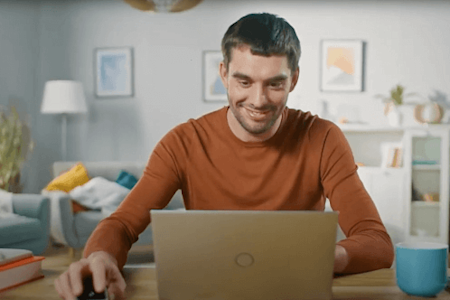
Trusted Remote Desktop Software Solutions
Fast, secure, and easy to use remote desktop software


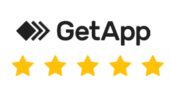
Seamless Remote Control with Splashtop Remote Desktop Software
![City icon]()
Work from Anywhere Experience
Work just like you would at your desk with high-performance, low-latency connections, 4K streaming support, and an intuitive interface.
![Efficiency icon]()
Instant File & App Accessibility
Access files, data, and resource-heavy applications in real time, without uploads, syncs, or transfers.
![Results icon]()
Reliable Performance for Every Workflow
Create, design, edit, collaborate, or manage projects with sharp visuals, clear audio, and responsive input during remote sessions with the consistency your workflows need.
Secure Connections
Protect data and access with enterprise-grade security including 256-bit encryption, MFA, SSO, granular access controls, and session logging to meet compliance standards like ISO 27001, SOC 2, GDPR, HIPAA, and more.
Streamline Operations Across Industries with Remote Desktop Software
Remote desktop software is a game-changer for businesses across various industries. It offers a seamless way to access, manage, and support computers and networks from any location, enhancing operational efficiency and flexibility. From healthcare to finance, manufacturing to retail, and education, remote access and support solutions like Splashtop empower organizations to streamline their operations, reduce costs, and improve collaboration.
By leveraging the power of remote access, businesses can ensure that their teams remain productive and secure, no matter where they work.
Remote Desktop Use Cases

Allow your employees to access work computers from anywhere with Splashtop. You won’t have to worry about transferring data to the cloud or investing in additional hardware or software licenses.
Employees will be able to remote into their work computers, access their files, and run the applications they need. Your company’s data will be secure as Splashtop provides highly secure remote desktop connections and has multiple security features built in.
Remote Desktop From Any Device
Whether you are using a Windows PC, a Mac, an iOS (iPhone and iPad), an Android device, a Linux machine, or even a Chromebook, Splashtop provides a smooth and secure remote access experience.
Splashtop Remote Desktop Key Benefits
![Connected dots icon]()
Cross platform support
Remotely access your Windows, Mac, and Linux computers from any Windows, Mac, iOS, Android, or Chromebook device. Splashtop works seamlessly across operating systems and laptops, tablets, and mobile devices.
![End-User Remote Access icon]()
In-session productivity features
Simplify daily tasks and boost productivity while remote controlling your desktop. Drag-and-drop file transfer, chat, remote wake, multi-monitor, remote print, and more.
![Performance icon]()
High performance connections
Users can access resource-intensive workstations remotely as if they were at their desks. 4K streaming at up to 60fps and low latency give users a top-notch remote desktop connection.
![Secure infrastructure icon]()
Secure and compliant
Between encrypted connections, multi-level password options, two-factor authentication, and other security features, your data is safe. Learn more about Splashtop’s security.
Start Your Free Trial Today
What Makes Splashtop the Top Remote Desktop Solution?
- Easy & intuitive to use
- Comes with all the top features
- Customer service you can rely on
- Industry-leading security
TrustRadius Customer Reviews: The Splashtop Remote Desktop App is #1
Why Choose Splashtop?
Splashtop delivers a fast, secure, and hassle-free remote desktop experience designed for professionals, teams, and businesses. Here’s why Splashtop stands out:
Unmatched Performance – Enjoy ultra-low latency, 4K streaming, and responsive remote control, making your remote experience as smooth as working in person.
Enterprise-Grade Security – Protect your data with industry-leading encryption, multi-factor authentication, and advanced access controls.
Access from Any Device – Work seamlessly from your computer, tablet, or smartphone without limitations.
Seamless File & App Access – Open, edit, and manage files on your remote computer instantly—no cloud uploads or email transfers needed.
Powerful Remote Work & IT Support – Whether you’re working remotely or providing IT support, Splashtop offers robust tools like remote reboot, file transfer, and session recording.
Cost-Effective & Scalable – Get premium remote access without the high costs of competitors like TeamViewer or LogMeIn.
Splashtop makes remote work easier, faster, and more secure—so you can focus on getting things done.










