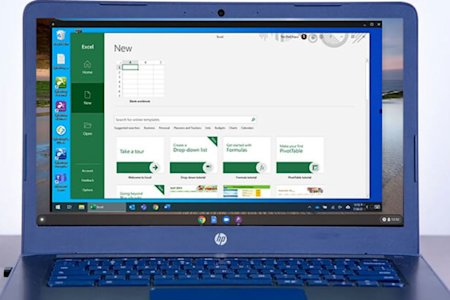Remotely access your Windows and Mac computers from your Chromebook to use the desktop version of Excel and access all your saved Excel files.
Chromebooks are cheap alternatives to PC and Mac laptops. Chrome OS was built to enable you to do all your work from a web browser by taking advantage of online apps such as Google Sheets and the Google Drive.
However, Chromebooks generally aren’t capable of installing and running certain software applications, including Microsoft Excel. While there are certain ways you can use Excel from a Chromebook, such as a web app, these versions are often lacking in features and functionality when compared to the desktop version of Excel.
This proves to be a challenge for businesses and schools who want their users to be able to access full version of Excel while working from a Chromebook. This has become especially important recently as many students and workers are using Chromebooks to work remotely.
So what’s the best way to overcome these problems and use Excel on your Chromebook?
With Splashtop, you can remotely access your Windows and Mac computers from a Chromebook, allowing you to easily access Excel. Here’s everything you need to know to get started.
Key Benefits of Using Excel Through Remote Desktop
Running Excel on a Chromebook through a remote desktop connection gives users full access to the desktop version of Microsoft Excel without compromising performance or compatibility. With Splashtop, users can securely view and work on Excel files hosted on a Windows or Mac computer from their Chromebook.
1. Full Desktop Functionality
Access the complete Excel feature set, including macros, advanced formulas, pivot tables, and VBA scripts. While Chromebooks offer web-based Excel alternatives, connecting remotely ensures the full power of Excel is available when viewing or collaborating on complex spreadsheets.
2. Seamless Cross-Platform Experience
Splashtop enables Chromebook users to connect to Windows or macOS computers instantly. This creates a smooth workflow between platforms, allowing users to open, edit, and save files without compatibility issues.
3. Secure and Encrypted Access
All Splashtop connections use TLS and 256-bit AES encryption to keep session data private. Only authenticated users can initiate view-only sessions from Chromebooks, ensuring that sensitive financial or business data remains protected.
4. Flexible Remote Work and Learning
Whether students need to view Excel assignments during class or professionals want to check spreadsheets while away from their office PC, Splashtop’s cross-platform access supports productivity anywhere.
How To Use Excel on a Chromebook with Splashtop Remote Access
Getting set up only take a few minutes. Once you’re set up, you can launch remote connections from your Chromebook to a desktop with just a click!
Step 1: Get Started with Splashtop for Free
Splashtop Remote Access enables you to use your laptop, tablet, or mobile device to access and remotely control your other computers. Start your free trial now (no credit card or commitment required) and follow the set up instructions!
Set up your Chromebook with the free Splashtop Business Android App on from the Google Play store. Or, get the Splashtop Business App from the Chrome Web Store if your Chromebook doesn’t support Android apps.
Step 2: Remotely Access Your Mac or Windows Computer from your Chromebook
Once you have your Splashtop account and devices set up, you’re ready to go. Open the Splashtop Business App on your Chromebook to see a list of all your computers that you can access. Then, select the one you want to access to connect.
Step 3: Start Using Excel on the Remote Computer
You’ll then see the screen of your remote computer in real time and be able to take control as if you were right in front of it. You can start working on a new Excel worksheet or open a saved one to get your tasks done!

Splashtop also allows you to view the multi monitor setup from your remote computer on your local Chromebook and external monitor.

Get Splashtop for Your Chromebooks Now
Once set up, all you need is an internet connection to access your computers from a Chromebook and run Excel. Schools and businesses can easily deploy Splashtop to their users as well.
If you’re an individual user…
Start your free trial of Splashtop Remote Access and follow the steps above!
If you’re a business with remote workers using Chromebooks…
Splashtop offers volume discounts for organizations who want to enable employees to work remotely.
If you’re a school or college with students who use Chromebooks…
Splashtop offers remote desktop solutions for distance learning and remote computer labs! With Splashtop, students can access school computers from their Chromebooks so they can run any software application, including Excel, from their own device.