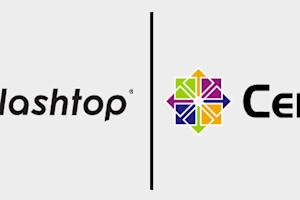Remote desktop connectivity has made it easy for employees and IT teams to work from anywhere, on any device. While it’s mainly used for remote work, the ability to connect to a remote desktop over LAN has also proven beneficial for businesses, especially in environments where speed, security, and reliability within a localized network are essential.
So, how does LAN remote desktop work, what are its benefits, and how does Splashtop enable it? Let’s explore…
Remote Desktop Connection Over LAN - An Overview
First, we must understand what remote desktop over LAN is and how it works.
A LAN-based remote desktop connection works similarly to other remote access tools, enabling users to access one device from another. This allows employees to securely access their files, programs, projects, and other tools from any device as needed.
The factor that makes LAN remote desktop connections different is that the connection works using a local area network (LAN), rather than from a remote location over the Internet. While this is a more limited range of remote access, since it can’t be used to work from anywhere, it’s also a secure method of letting users easily access remote devices throughout their organization, thus improving efficiency and ease of collaboration.
How Does a LAN-Based Remote Desktop Differ From an Internet-Based Connection?
This raises the question: What are the major differences between Internet and LAN remote desktop access? Naturally, the different types of networks will impact how the connections are created, but the differences go beyond that.
Differences between Internet and LAN remote desktop access include:
Scope: Connecting to a remote desktop over LAN is restricted to local networks, making it a smaller scope than internet-based remote access, which has a worldwide range.
Speed: With the right remote access solution, connecting to and managing remote devices is fast and seamless. But no matter how fast a connection is, there’s still some latency as the data travels across the connection. LAN connections typically have lower latency and higher bandwidth, making them faster than internet connections. Of course, the exact differences in speed will vary depending on the strength and speed of the internet connection.
Security: Cybersecurity is one of the biggest concerns for remote access. LAN-based remote access works on a local network, so it’s generally more secure. With that said, users should still take precautions, including using a proven secure remote access tool, strong passwords, and knowing how to prevent phishing scams.
Usage: While internet and LAN-based remote access provide similar features and capabilities, they’re used in very different situations. Internet-based remote access is used primarily for remote work and IT support, while LAN-based remote access is frequently used to access workstations throughout an office or network. This includes instances such as when coworkers need to collaborate on a single device, employees need to connect to specialized tools, or users need to connect a projector to their workstations.
Benefits of Using Remote Desktop over LAN
Given the differences, what are the benefits of using a remote desktop over LAN? There are multiple uses and benefits for a LAN-based remote connection, including:
Improved security: LAN-based remote access tends to be relatively secure, since all the connections and traffic are contained within a business’s local network.
Reduced latency: Since remote desktop over LAN runs over a local network, it typically has lower latency and higher bandwidth than internet-based remote access.
How to use Remote Desktop Connection over LAN
If you want to set up a remote desktop connection over LAN, there are a few steps you’ll need to take. The specifics will vary depending on your device, operating system, and LAN remote desktop solutions you use, but in general, they follow these three key steps:
Allow remote access from your computer’s settings.
Change your firewall settings to allow remote connections.
Ensure your devices are connected to the same local area network; this may require entering your static IP address into your remote desktop client.
Alternatively, you can use Splashtop, which allows users to enable direct connections on local networks and over the internet, providing options for users both in and out of the office. These are enabled by default, so once you’re set up on Splashtop (which just takes a quick download and login), you can connect over local networks.
Splashtop can automatically detect if you’re connecting to a device on a local network. This lets you instantly stay connected within the company network, saving on internet bandwidth and improving performance.
Limitations of Using Remote Desktop Connection over LAN
With all that said, remote desktop over LAN connectivity is not without limitations. Decision makers looking for remote desktop solutions should consider these carefully when determining what’s best for their business.
The first and biggest limitation is the range. While internet-based remote access allows employees to access remote devices from anywhere, LAN-based access is limited to a local network, so it can’t help with remote work.
Remote desktop connections over LAN are also harder to scale. Local networks can only support so many simultaneous connections, so growing businesses may find themselves outgrowing their networks.
Finally, while LAN-based remote desktop access tends to be very secure, it often requires port forwarding, which can introduce security risks.
Get Started with Splashtop For Seamless Remote Desktop Connections
What if you wanted the speed and security of local remote access but the range and scalability of internet-based remote access? Is there a solution that gives you the best of both worlds?
In fact, there is: Splashtop.
Splashtop is a remote access and support solution designed to help employees and IT teams access the devices they need from anywhere. Whether you’re working from home and need to connect to your work computer or you’re an IT agent supporting remote workers, Splashtop makes it easy to connect from any device.
While Splashtop enables seamless remote access to work from anywhere, it also has options for in-network remote access. When you want to access a device on a local network, Splashtop uses that network for the same speed and security as LAN connections.
You can also use the Splashtop Connector to access devices on closed networks without internet access, including Internet of Things (IoT) devices, POS systems, kiosks, and more. This is a powerful, efficient way to securely access local devices without needing a VPN or remote access agent.
Additionally, Splashtop has an on-premises option, where everything is hosted on a local network. This is an excellent option for secure remote access, control, and support, without requiring the cloud. Employees can connect to devices across locally routable networks or use the Splashtop On-Prem Gateway for cross-network access.
Whether you’re working in-office or remotely, if you need to connect over a local network or the cloud, Splashtop has the tools you need to efficiently and easily work from anywhere. Experience it for yourself with a free trial today: