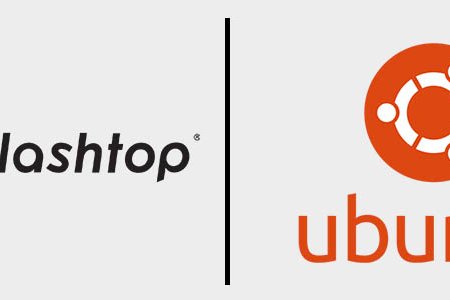It is more critical than ever to be able to remotely access computers when working from home or on the road. Remote desktop software for Ubuntu has been complicated in the past, with many remote desktop tools not supporting Linux.
Accessing and controlling Ubuntu machines remotely is a common requirement for IT professionals, developers, and remote workers. However, setting up a reliable and secure remote desktop connection to Ubuntu can be challenging due to varying configurations and security concerns.
Understanding the methods and tools available for remote access can help users manage their Ubuntu systems more effectively and ensure seamless performance. This article explores the process of setting up a remote desktop for Ubuntu, highlighting key steps and considerations to achieve a secure and efficient remote connection.
What is Ubuntu Remote Desktop?
Ubuntu remote desktop is a type of software solution that allows users to access and control Ubuntu systems from a different location. This technology is essential for IT support, system administration, and remote work, enabling users to manage files, run applications, and perform administrative tasks on Ubuntu machines without being physically present.
How to Set Up Remote Desktop on Ubuntu for Free with Splashtop:
Start your free trial of Splashtop Remote Access (no credit card or commitment required).
Install the Linux Streamer on the Ubuntu computers you want to remote into.
Install the Splashtop Business App on the computers, tablets, and mobile devices you want to remote from, including Windows, Mac, iOS, and Android devices.
Now you're ready! Open the Splashtop Business App on your device, click the computer you want to access, and then enjoy fast remote desktop connections to your Ubuntu system.
Once you are connected, you can control your Ubuntu system and perform any task as though you are right in front of the computer. It works from nearly any device, and from anywhere you have internet access. Access any file or application while in a remote session.
Splashtop remote desktop software for Linux currently supports Ubuntu Desktop 16.04, 18.04, and 20.04 and other Linux platforms like CentOS 7 and 8, Red Hat Enterprise Linux (RHEL) 7.3-8.1, and Fedora 29-31, and Raspberry Pi 2 or newer.
Set Up, Access & Control Ubuntu Remote Desktop from Any Device
How to Access Ubuntu Remote Desktop from Windows

Install the Splashtop Business App: Download and install the Splashtop Business App on your Windows PC.
Install the Splashtop Streamer on your Ubuntu machine: Set up the Splashtop Streamer on your Ubuntu machine.
Connect: Open the Splashtop Business App on Windows, log in, and select your Ubuntu machine from the list to start the remote session.
How to Access Ubuntu Remote Desktop from Mac

Install the Splashtop Business App: Download and install the Splashtop Business App on your Mac.
Install the Splashtop Streamer on your Ubuntu machine: Set up the Splashtop Streamer on your Ubuntu machine.
Connect: Open the Splashtop Business App on Mac, log in, and select your Ubuntu machine to access it remotely.
How to Access Ubuntu Remote Desktop from Android
Install the Splashtop Business App: Download and install the Splashtop Business App from the Google Play Store on your Android device.
Install the Splashtop Streamer on your Ubuntu machine: Set up the Splashtop Streamer on your Ubuntu machine.
Connect: Open the Splashtop Business App on your Android device, log in, and select your Ubuntu machine to start the remote session.
How to Access Ubuntu Remote Desktop from iOS
Install the Splashtop Business App: Download and install the Splashtop Business App from the App Store on your iOS device.
Install the Splashtop Streamer on your Ubuntu machine: Set up the Splashtop Streamer on your Ubuntu machine.
Connect: Open the Splashtop Business App on your iOS device, log in, and select your Ubuntu machine to access it remotely.
By following these steps, you can easily set up, access, and control your Ubuntu machine from any device using Splashtop.
Top Security Practices for Remotely Accessing Ubuntu Systems
Securing your Ubuntu system during remote desktop sessions is crucial to safeguard sensitive data and prevent unauthorized access. Always start by using strong, unique passwords and enabling two-factor authentication (2FA) for an added layer of protection. Ensure the remote desktop software you choose, like Splashtop, uses end-to-end encryption to secure data during transmission.
Regularly update your Ubuntu system to patch vulnerabilities and configure firewall rules to allow access only from trusted IPs. Disable unused accounts and services to minimize potential attack vectors.
These practices, combined with Splashtop’s robust security features, create a reliable and secure environment for remotely accessing Ubuntu systems. Let security be your top priority as you enjoy the convenience of remote desktop solutions.
Choosing the Best Remote Desktop Software for Ubuntu
When selecting the best remote desktop software for Ubuntu, several factors should be considered to ensure a seamless and secure remote access experience:
Ease of Use: The software should be user-friendly, with an intuitive interface that simplifies the setup and connection process.
Compatibility: Ensure the software supports multiple operating systems, allowing access from Windows, Mac, iOS, and Android devices.
Performance: Look for high-speed connections with minimal latency to provide a smooth remote desktop experience.
Security: The software should offer robust security features, such as end-to-end encryption and multi-factor authentication, to protect your data during remote sessions.
Feature Set: Essential features include file transfer, multi-monitor support, and remote printing capabilities.
Splashtop stands out as an excellent choice, offering all these features and more, making it a superior solution for remote desktop access to Ubuntu systems. Its affordability, high performance, and robust security make it an ideal option for both personal and professional use.
Get Started with Splashtop Remote Desktop for Ubuntu
Splashtop remote desktop for Ubuntu is reliable, easy to set up, highly secure, and gives you fast HD connections. Start your free trial today to get started.