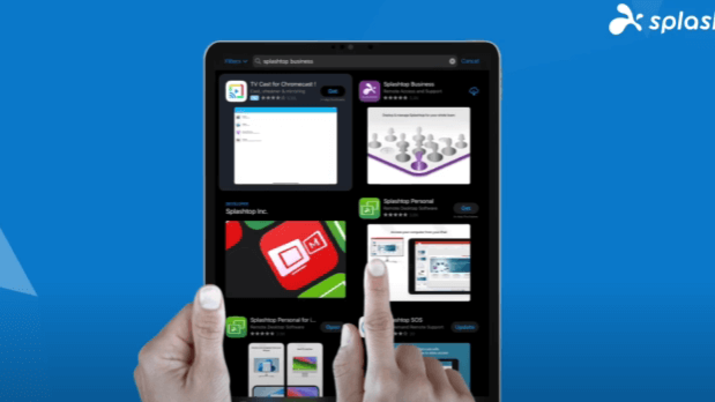
The ability to bridge the gap between mobility and desktop-grade functionality has become a pivotal aspect of modern computing.
Enter the iPad—a device celebrated for its sleek design, intuitive interface, and unparalleled portability. But beyond its surface-level appeal lies a capability many seek to leverage: remote desktop access.
This game-changing function allows users to extend their workspace beyond the confines of traditional computing, offering a blend of flexibility and efficiency previously unattainable.
As we dive into remote desktop solutions, one name stands out for iPad users: Splashtop. Renowned for its secure, user-friendly, and high-performance remote access capabilities, Splashtop transforms your iPad into a powerful portal to your desktop, enabling you to carry your work, studies, or personal projects wherever you go.
In this blog, we'll explore how Splashtop makes remote desktop access on the iPad a reality and elevates it to an experience that's seamless, secure, and superior to traditional remote access methods.
Can You Use Remote Desktop on an iPad?
Yes, you can! The iPad's evolution into a versatile computing device is complemented by its ability to facilitate remote desktop access. With advancements in iOS, particularly the introduction of mouse support in iOS 13, the iPad has transcended its role from a simple browsing and entertainment gadget to a robust tool for remote desktop operations.
Splashtop leverages these advancements, offering a tailored, high-performance remote desktop experience that harnesses the full potential of the iPad. Whether for professional tasks, educational purposes, or personal projects, Splashtop ensures that your desktop is always within reach, providing a seamless, secure, and intuitive connection.
Why Choose Splashtop for iPad Remote Desktop Access?
In the landscape of remote desktop solutions, Splashtop is the top choice for iPad users, offering a blend of performance, security, and usability. Here's why Splashtop is the premier choice for those looking to bridge their digital lives with unparalleled ease:
Seamless Integration with iOS
Splashtop is meticulously designed to complement the iPad's intuitive interface, ensuring a smooth transition between local and remote sessions. With native support for the latest iOS features, including mouse and keyboard integration, Splashtop transforms your iPad into a powerful extension of your desktop environment.
See: Why Splashtop is the Best iOS Remote Desktop App
Unmatched Security
In today's digital age, security is paramount. Splashtop secures your remote sessions with robust encryption protocols, two-factor authentication, and device authentication options. Your data and privacy are safeguarded, giving you peace of mind when accessing sensitive work documents or personal files.
High-Performance Connectivity
Experience crystal-clear visuals and fluid performance, even when running high-demand applications remotely. Splashtop's optimized streaming technology minimizes latency, making it feel as if you're sitting right in front of your desktop, regardless of your physical location.
User-Friendly Experience
Splashtop stands out for its ease of use. Setting up is a breeze, and the intuitive interface means you'll spend less time troubleshooting and more time being productive. Whether you're a tech novice or an IT professional, Splashtop caters to all levels of technical expertise.
Cost-Effective Solutions
Offering a range of plans tailored to individual users, teams, and educational institutions, Splashtop delivers exceptional value. Enjoy comprehensive features without the hefty price tag often associated with remote desktop access solutions.
Diverse Use Cases
From remote work to online learning and personal projects, Splashtop's versatility makes it the ideal solution for various applications. Access your desktop for software not available on iPad, perform administrative tasks, or provide remote support—all with one tool.
Setting Up Splashtop for Remote Desktop on iPad: A Step-by-Step Guide
Embracing the power of a remote desktop app on your iPad with Splashtop is a straightforward process that opens up a new dimension of productivity and flexibility. Let's walk through the setup process:
Step 1: Download and Install Splashtop
Begin by downloading the Splashtop app from the Apple App Store. A user-friendly design ensures a smooth installation process, getting you started on your remote access journey in no time.
Step 2: Create Your Splashtop Account
Open the app and sign up for a new account. If you already have a Splashtop account, simply log in. This account will be your gateway to accessing your desktops remotely.
Step 3: Prepare Your Desktop for Remote Access
Install the Splashtop Streamer on the desktop computer you wish to access. This companion software is crucial for establishing a secure and efficient connection between your iPad and desktop.
Step 4: Connect Your iPad to Your Desktop
Once the Streamer is set up, use the Splashtop app on your iPad to connect to your desktop. The process is designed to be intuitive, ensuring you can easily find and access your computer.
Step 5: Customize Your Experience
Splashtop offers a range of settings to tailor your remote desktop experience. Adjust the resolution, manage security settings, and configure shortcuts to enhance productivity and ensure a seamless connection.
Step 6: Enjoy Remote Access
You're all set! Start exploring the full potential of your desktop from your iPad. Splashtop provides a reliable and flexible remote desktop solution for work, study, or personal projects.
Optimizing Your Remote Desktop Experience on iPad with Splashtop
By following these tips, you can ensure a seamless, productive, and enjoyable remote desktop experience on your iPad with Splashtop.
Maximize Connectivity: Ensure your iPad and desktop have a stable, high-speed internet connection. This reduces latency and improves the quality of your remote session.
Leverage iOS Gestures and Peripherals: Utilize the iPad’s native gestures and connect peripherals like a mouse or keyboard for enhanced control. This makes navigation and task execution more efficient.
Adjust Display and Sound Settings: Fine-tune Splashtop’s display settings to match your iPad’s screen for a clearer view. Adjust sound settings to stream through your iPad or remain on your desktop, depending on your needs.
Use Shortcut Keys: Familiarize yourself with Splashtop’s shortcut keys for quick access to common functions. This can significantly speed up your workflow.
Stay Updated: Regularly update the Splashtop app and your iPad’s operating system to benefit from the latest features and security enhancements.
Customize for Efficiency: Explore Splashtop’s settings to customize your experience. Adjusting the resolution, streamer quality, and network settings can lead to a smoother remote desktop experience.
Secure Your Sessions: Utilize Splashtop’s security features, including two-factor authentication and session encryption, to protect your data.
Conclusion: Unleash the Full Potential of Your iPad with Splashtop
Splashtop bridges the gap between mobility and desktop power and redefines the possibilities of remote access technology. Whether for work, education, or personal use, Splashtop offers the tools to unlock the full potential of your iPad, making it the ultimate remote desktop solution.
Splashtop bridges the gap between your iPad and your desktop. With Splashtop, your desktop's capabilities are as mobile as your iPad. Work from the café, access your gaming PC from your couch or manage servers from the beach. The possibilities are endless.
You can get started with Splashtop now by starting a free trial – no credit card or commitment is required to start your free trial.





