Quickly and easily access your remote Linux computers at any time from any Windows, Mac, iOS, Android, and Chromebook device. Learn how to set up and get started with Splashtop.
In addition to Windows and Mac, you can now remotely control your Ubuntu Linux computers from any device with Splashtop remote desktop solutions for Linux! No end-user is needed on the remote Linux computer. Just set up Splashtop on the Linux computers you need access to and then enjoy unlimited, anytime remote access to those machines.
With Splashtop, business professionals can work remotely but still feel as if they’re sitting right in front of their Linux system, even while remote accessing from a tablet or mobile device. IT and MSPs can remote connect and control their clients’ Linux computers to provide support, even without the user present.
Find out how to set up remote access to Linux with Splashtop, and which Splashtop solutions enable you to do so.
What Is Linux Remote Desktop?
Linux remote desktop refers to the ability to access and control a Linux-based computer from a remote location using another device. This functionality allows users to interact with their Linux systems as if they were physically present at the computer, providing flexibility and convenience for various tasks.
Why Do You Need Remote Access Software for Linux?
Remote access software for Linux offers several key benefits:
Enhanced Flexibility: Connect to your Linux systems from anywhere, enabling remote work and access regardless of location.
Efficient IT Support: Manage and troubleshoot Linux systems remotely, reducing downtime and improving response times.
Streamlined Workflow: Access and control your Linux desktops and applications as if you were physically present, boosting productivity.
Cost Savings: Reduce expenses related to office space and travel by leveraging remote access capabilities.
Increased Security: Benefit from secure connections and advanced encryption, protecting your data and systems from unauthorized access.
Versatile Use Cases: Support various needs, from remote work and client support to development projects, with a flexible remote access solution.
Remote access software for Linux enhances productivity, IT management, and security, making it a valuable tool for modern workflows.
How To Set Up Linux Remote Access
Splashtop makes it easy to set up remote access your Linux computers:
Get started with the Splashtop solution of your choice (see all products) and create your Splashtop account.
Deploy the Splashtop Streamer to the Linux computers you want access to*. After installing the streamer, be sure to launch it (afterwards, the streamer will auto-launch whenever the computer is turned on).
Install the Splashtop Business App on the computers, tablets, and smartphone devices you want to use to access your Linux desktop.
You’re done setting up! Simply open the Splashtop Business App and select your Linux computer to launch the remote session.
*The Splashtop Linux Streamer officially supports Raspberry Pi 2 or newer, Fedora 29-31, Ubuntu Desktop 16.04, 18.04, and 20.04, CentOS 7 and 8, and Red Hat Enterprise Linux (RHEL) 7.3-8.1. You may also try it with other Linux distributions that are not currently supported.
Unattended remote access (meaning no end-user needed on the computer being remoted into) is made possible by Splashtop’s remote desktop client, the Splashtop Streamer. Once installed on your remote machines, you’ll be able to access that computer from any other device through the Splashtop Business App (available for Windows, Mac, iOS, and Android).
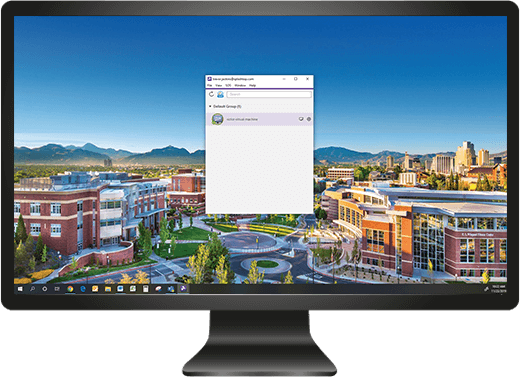
When you deploy the Splashtop Streamer through your Splashtop account, that streamer is tied to your account. Then, whenever you log into your account in the Splashtop Business App on another device, you’ll see the list of computers with your streamer installed that you have access to.
This makes it easy to quickly launch a remote desktop connection. No need to memorize and enter the ip address of the remote computer.
Here’s a look at how remote access to Linux looks when connecting from different operating systems and devices. Also, see the list of Splashtop solutions that enable remote access to Linux at the bottom of this article.
Remote Access Windows to Linux
After you’ve deployed the Splashtop Streamer, make sure you download the Windows version of the Splashtop Business App on your computer.
After you select your Linux computer, a window will open up and display the remote Linux computer’s screen in real time. From there, you can use the mouse and keyboard on your local machine to control the Linux computer. Open any files and use any application you please.

Windows computer remoting into a Linux computer

The remote Linux computer
Remote Access Mac to Linux
Make sure the Mac version of the Splashtop Business App is installed on your local computer, and your remote Linux computer has the Splashtop Streamer installed.
From there, it’s as easy as opening the Splashtop Business App and selecting your Linux computer for instant remote access.
Remote Access iOS to Linux
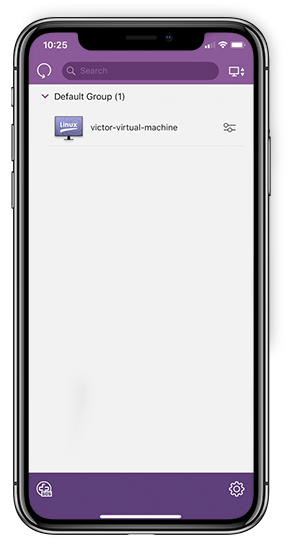
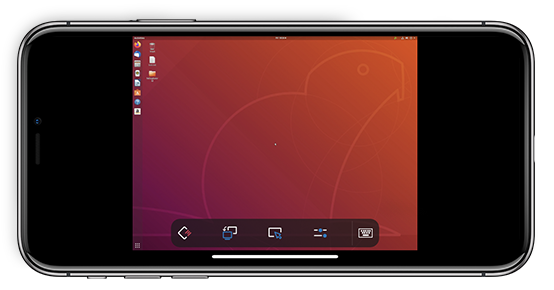
Similar to accessing from Windows or Mac, but instead you need to the iOS version of the Splashtop Business App on your Apple device. Then you’ll be able to remote access Linux from iPad and iPhones.
Remote Access Android to Linux
The Splashtop Business App for Android devices will work the same way the app works on the other devices listed above. After setting up, open the app on your Android device, select your remote Linux computer, and then enjoy fast remote access and control to your computer.
Remote Access Chromebook to Linux
There is not an app for Chromebook devices. However, through the Splashtop Business Chrome Extension, you’ll be able to log into your Splashtop account, see your list of remote computers, and select the one you want to remote into.
The Splashtop Business Chrome Extension makes it easy for you to remote control your Linux computers from a Chromebook device.
5 Key Features of Splashtop Remote Desktop for Linux
Splashtop offers several powerful features for remote desktop access on Linux:
High-Performance Access: Enjoy fast and responsive remote access with high-quality graphics and low latency, making remote work as seamless as working directly on the Linux machine.
Cross-Platform Compatibility: Connect to Linux computers from various devices, including Windows, Mac, iOS, Android, and Chromebook, ensuring flexibility in how you access your systems.
No End-User Required: Access Linux systems without requiring the end-user to be present, which is ideal for remote working and IT support.
Robust Security: Benefit from features like end-to-end encryption, secure authentication, and two-factor authentication to protect your data and connections.
Easy Setup: Quickly set up remote access with straightforward installation processes for the Splashtop Streamer on Linux and the Splashtop Business App on other devices.
Splashtop’s remote desktop solution for Linux combines performance, security, and ease of use to provide an effective remote access experience.
Get Started With Splashtop: The Best Linux Remote Desktop Solution
Splashtop offers the best-value remote desktop software for business professionals, IT teams, MSPs, and help desk professionals. Get started today with a free trial!




