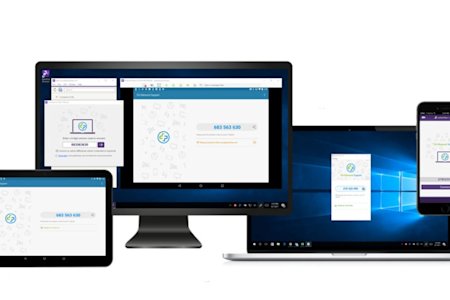Support and IT professionals can remotely access and view iOS device screens (iPhone and iPad screens) using Splashtop Remote Support. Splashtop Remote Support is solution for IT, help desk, and support professionals to provide remote support on iOS, Android, Windows, and Mac.

How to Remotely Access & View iPhone and iPad Screens
Sign Up for Splashtop Remote Support
Sign up to remotely view an iOS device with your Windows or Mac computer. You can use the service with a free trial or low-cost paid subscription.
Splashtop Remote Support is a great value and costs much less than other attended support tools. It is based on proven Splashtop remote access technology, used by more than 30 million users worldwide.
Download Splashtop SOS App from App Store
Have your customer go to the SOS app download link (as displayed in your Splashtop app) from their iOS device. They will see a link to get the SOS app from the iOS App Store. When they run the SOS app on their iPad or iPhone it will display a session code that you will enter on your screen. Note that this app is only available for iOS 11 and later. This functionality isn't available for earlier versions of iOS. (You can also custom brand the SOS app)
Your user will have to go through a few extra steps the first time to enable the Screen Recording option in the iOS Control Center. They will then use that to start the screen sharing session. The details of that process are described in the video and article link at the bottom of the page.
Enter the Session Code & View iOS screen
Run the Splashtop Business app on your computer and click the SOS (plus sign) icon near the top of the app to open the SOS connect screen. Enter the nine-digit code displayed in the SOS app on your customer's iOS device. When you click the arrow to start the session, the end user will be prompted to swipe up from the bottom of the screen (or swipe down from the top right corner of the screen on iPhone X) and start AirPlay screen sharing to complete the process. The SOS session will be listed at the top of their AirPlay list.
At this point you will be able to live view their iPhone or iPad screen in a window on your computer screen.
The image below shows a view of the end user's iPhone screen, the technician’s interface, and viewing the iPhone screen in a window on the computer screen with the controls expanded.
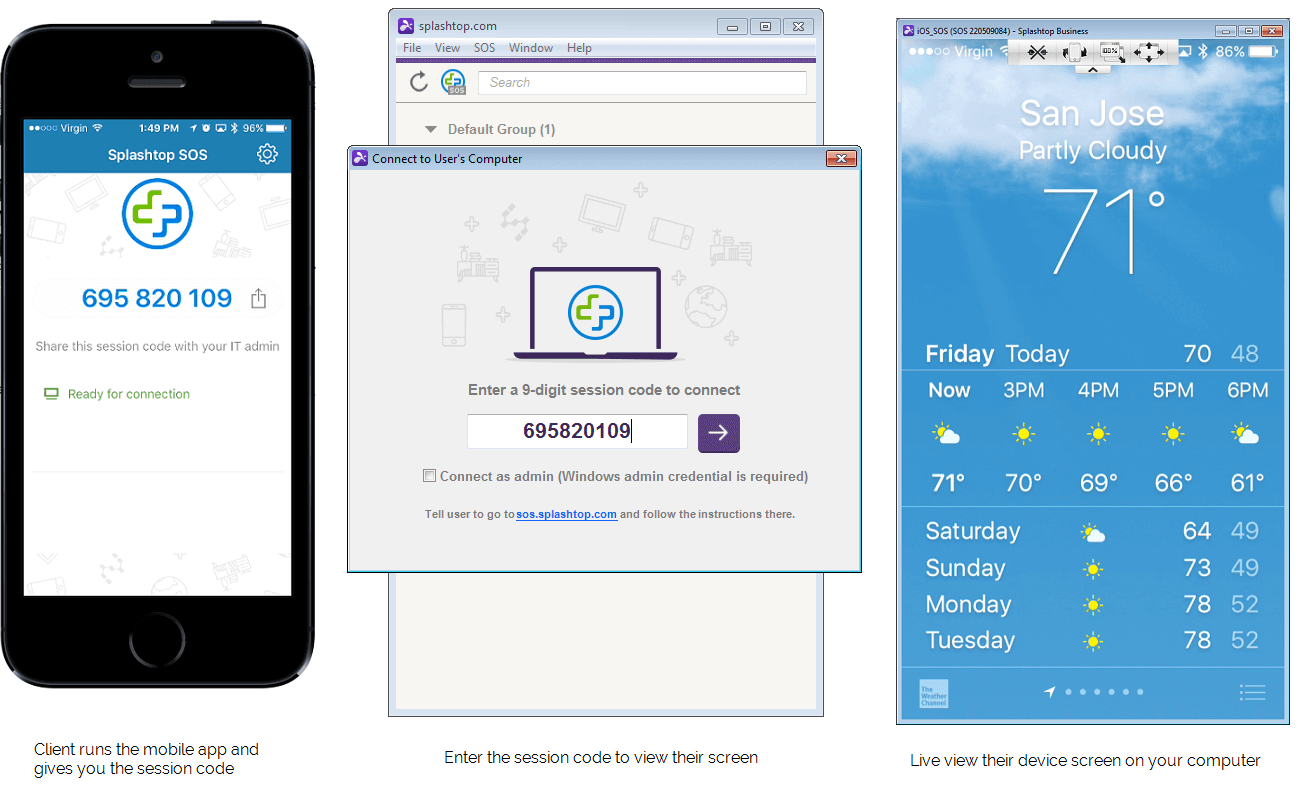
Using the Viewing Controls
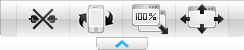
Click the arrow at the top of the mirrored device screen window to access the controls. The four buttons are:
Disconnect
Rotate Clockwise
Scaled/Original size toggle
Full Screen
You can also take print screens of the iOS screen using the standard print screen key combinations for your Windows or Mac computer.
Disconnecting the Session
When the session is complete, you can close the viewer window on your computer. To ensure that the session is disconnected on the customer side, ask them to tap the icon to re-open the SOS app on their iOS device and click the “Disconnect” button to disconnect from the session. This will also end the AirPlay session.
Best Practices for Secure Remote Access to iOS Devices
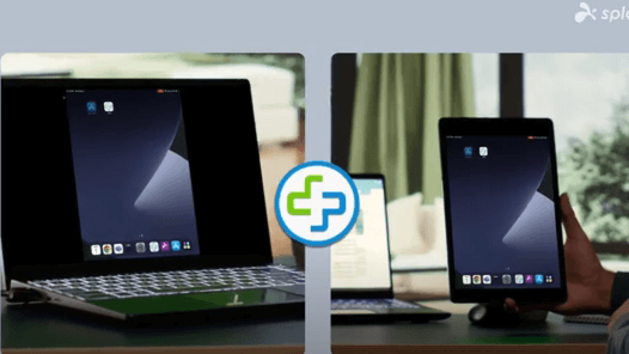
To ensure secure remote access to iOS devices like iPhones and iPads, follow these best practices:
Enable Multi-Factor Authentication (MFA): Always use MFA for an added layer of security to verify user identities during remote sessions.
Update Software Regularly: Keep both your remote access software and iOS devices updated to patch security vulnerabilities.
Monitor and Log Sessions: Maintain audit logs of all remote sessions to track and manage access.
Limit Access Permissions: Only authorized users should have access to sensitive data during remote sessions.
Learn more and get started with Splashtop Remote Support
Additional Features of Splashtop Remote Support
Splashtop Remote Support is your attended support solution for Windows, Mac, iOS, Android, and Chrome OS. It is a great way for help desk, support, and IT professionals to remotely access iPhones, iPads, computers, and other mobile devices to assist customers and a great alternative to vnc servers. Splashtop Remote Support is completely cross-device and works across multiple operating systems.
If you’re already using another help desk system, mobile device management system, or unattended support tool, Splashtop is an inexpensive add-on that enables you or your team to provide quick support to managed or unmanaged computers and mobile devices.
Remotely access and view iOS devices (iPad and iPhone)
Remotely access and control Android 8.0 and up phones and tablets
Remotely access and control Windows and Mac computers with additional features including file transfer, chat, and viewing from mobile devices
Remotely access and view Chromebook devices to provide support.
At this time you can remotely view iOS and Android devices from Windows and Mac computers. We plan to add mobile device viewing from mobile devices in the future.
Get started with Splashtop Remote Support to Remotely Access iOS Screens!
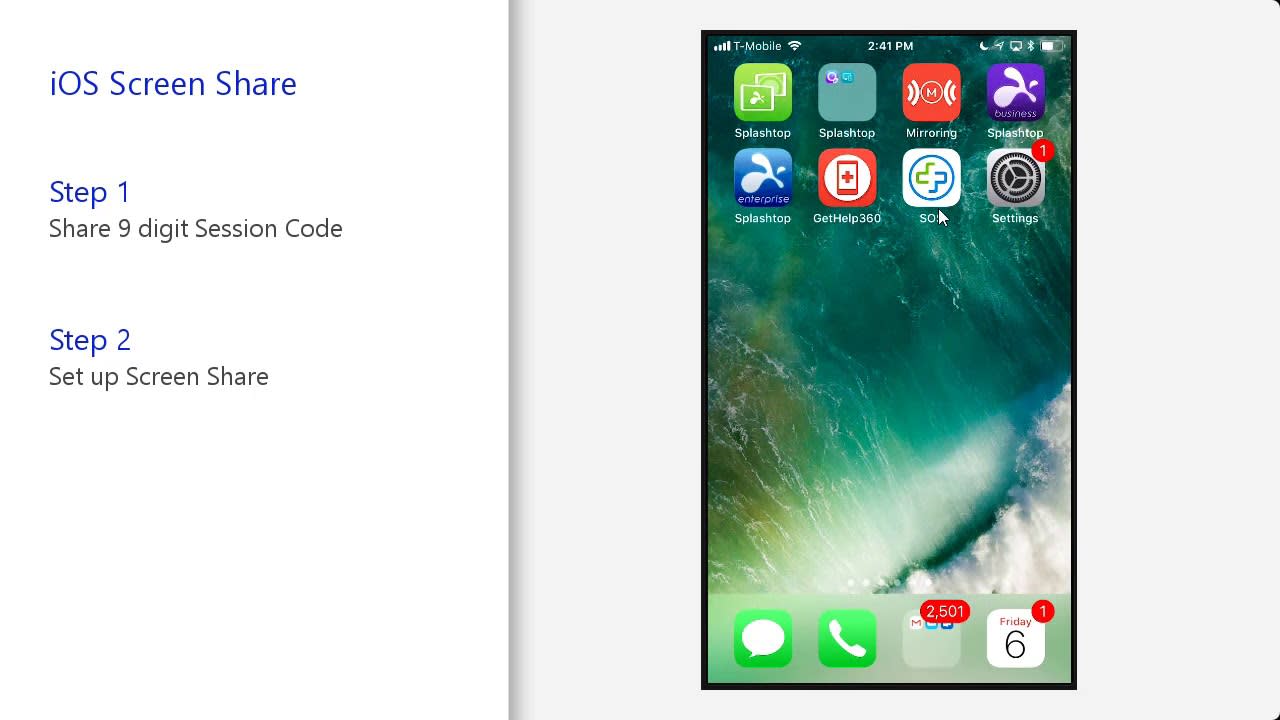
Looking to access your remote computer from your iPhone or iPad?
Check out Splashtop Remote Access! iOS users can easily access remote computers from their iPhones and iPads with the Splashtop Business iOS app.