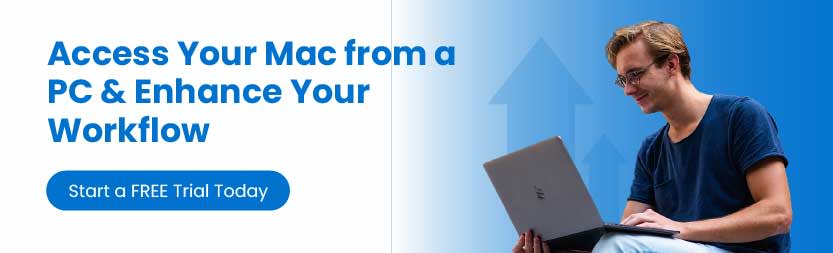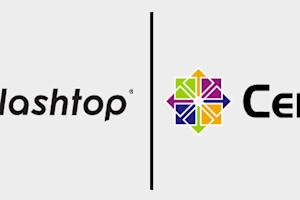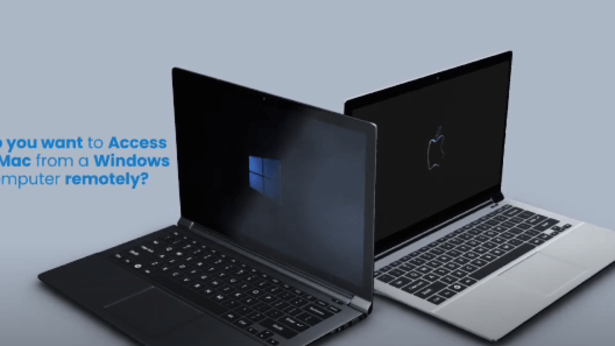
In today's interconnected world, having the ability to access your Mac remotely from a PC can significantly enhance productivity and flexibility, whether for work, study, or personal use. Remote access allows you to control your Mac as if you were sitting right in front of it, enabling you to retrieve files, use applications, and perform tasks from virtually anywhere.
However, setting up remote access between different operating systems can sometimes be challenging due to compatibility issues and varying software requirements.
Understanding these challenges and finding a reliable solution that offers seamless and secure remote access is essential for anyone needing to bridge the gap between their Mac and PC. In this guide, we will explore the common issues faced when attempting to access a Mac from a PC and introduce you to an efficient solution that simplifies the process and ensures a smooth remote access experience.
Remotely Access Mac from PC with Splashtop
While Mac computers and Windows PCs run on different operating systems, you can still use your PC to remote into your macOS computer with Splashtop.
With Splashtop, you’ll never feel disconnected from your Mac. You’ll be able to remotely access it from anywhere in the world. Plus, you don’t need another Mac or Apple device to access your Mac. You can use any computer, tablet, or mobile device to remote into your Mac.
Unlike other remote access tools, Splashtop is completely cross-platform and offers the same features, high-performance connections, and security when accessing a Mac computer.
Here’s how you can get started with Splashtop for free, set it up in just a few minutes, and use it at any time to remote into your Mac from your PC.
How to Remote Into a Mac from a PC
Step 1 – Create Your Free Splashtop Account
Create your account by starting a free trial of Splashtop Remote Access. No credit card or commitment is required to start your free trial. Splashtop Remote Access is the ideal remote desktop solution to access your computers from any device.
Step 2 – Download the Splashtop Streamer on Your Mac
The streamer app enables you to remotely access your Mac from another device. Install the Streamer app on your Mac computer.
Step 3 – Download the Splashtop Business App on Your PC
The Splashtop Business App is what you’ll use on your PC to remotely connect to your Mac. Install the app on your PC.
Step 4 – Launch the Remote Connection from the Splashtop Business App
Now you’re finished setting up! Anytime you want to remotely connect to your Mac, open the Splashtop Business App on your PC, and then select the Mac computer you want to remote into to initiate the connection.
You’ll then see the screen of your Mac computer and be able to remotely control it in real time.
4 Key Benefits of Splashtop for Windows PC to Mac Remote Access
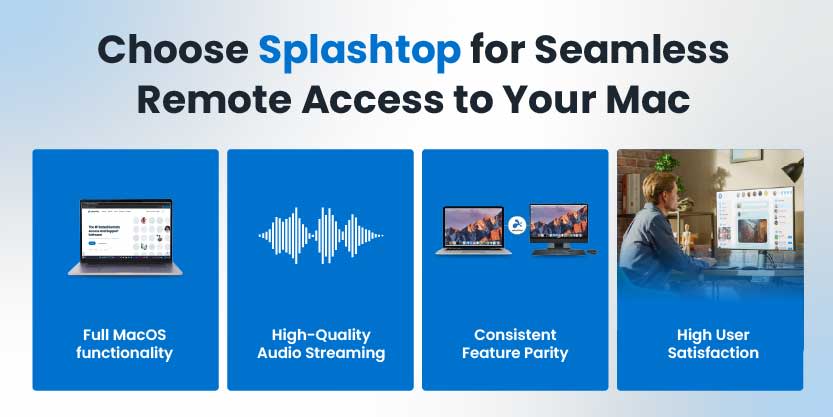
Full MacOS Functionality
Splashtop ensures that you have complete access to all MacOS features and functionalities from your Windows PC. Whether you need to use specific applications, access files, or manage system settings, Splashtop provides a seamless experience, replicating the Mac environment on your PC. This comprehensive functionality eliminates the hassle of switching between devices and operating systems, allowing you to work more efficiently.
Feature Parity
One of the standout benefits of using Splashtop is its feature parity across different operating systems. Splashtop offers the same high-quality remote access features regardless of whether you are connecting from a Windows PC to a Mac or vice versa. This consistency ensures that you can perform all necessary tasks without any limitations, making it an ideal solution for users who frequently operate across multiple platforms.
Audio Streaming
Splashtop goes beyond basic screen sharing by providing high-quality remote audio streaming from your Mac to your Windows PC. This feature is particularly useful for activities such as editing multimedia files, participating in virtual meetings, or enjoying entertainment. The clear and synchronized audio stream enhances the remote access experience, making it feel as though you are directly interacting with your Mac.
High User Satisfaction
Splashtop is renowned for its ease of use, reliability, and excellent performance, leading to high user satisfaction. Users appreciate the intuitive interface and the robust connection that Splashtop provides, ensuring that remote sessions are smooth and uninterrupted. With consistently positive feedback and a strong reputation in the market, Splashtop stands out as a preferred choice for remote access between Windows PCs and Macs.
Choose Splashtop for Your Mac Remote Access Needs
The ability to remotely access your Mac from a Windows PC is invaluable. Splashtop offers a robust, reliable, and user-friendly solution that bridges the gap between different operating systems, ensuring you can work seamlessly across devices. With full MacOS functionality, consistent feature parity, high-quality audio streaming, and high user satisfaction, Splashtop stands out as the premier choice for remote access.
Whether you're working from home, traveling, or simply need to access your Mac from a different location, Splashtop provides the tools and features necessary to ensure a smooth and productive remote access experience. Make the smart choice today and enhance your workflow with Splashtop’s top-tier remote access solutions.
Try Splashtop for free! No credit card or commitment is required.