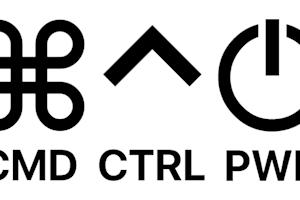Splashtop supports remote desktop connections to Chromebooks. Remotely access Chromebooks from another computer to provide remote support. Try it for free.
Splashtop’s remote support tools have been the solution of choice for IT teams and MSPs who need to remotely access Windows, Mac, iOS, and Android devices to provide support.
Now, IT pros using Splashtop can also remotely connect into and view Chromebook device screens in real time to provide support.
IT and support professionals have long yearned for the ability to launch remote connections to Chromebook devices. Until recently, there were no effective tools that supported remote access to Chromebooks. That’s now a thing of the past with Splashtop.
Splashtop’s new remote desktop for Chromebook support comes at a time when Chromebooks are becoming more used in the world, especially in the education industry where students from k-12 to higher education are using Chromebooks for their studies.
Here’s everything you need to know about remote access to Chromebooks and how you can try it for free.
Why IT Teams Need Remote Access to Chromebooks
As Chromebooks continue to grow in education and enterprise environments, IT teams face unique challenges in providing support. Unlike traditional Windows or macOS devices, ChromeOS limits deep system control and third-party management options. When users encounter issues, IT professionals still need a fast and secure way to see what’s happening on the device in real time.
Remote access to Chromebooks enables attended, view-only sessions where technicians can visually guide end users through troubleshooting steps. This approach minimizes downtime, improves helpdesk response, and supports hybrid learning or work environments where devices are often off-site.
Which Splashtop Packages Support Remote Access to Chromebooks?
With Splashtop Remote Support or Splashtop Enterprise, IT staff can securely connect to a Chromebook once the end user grants permission, view the live screen, and walk them through fixes without requiring physical access. The session data is encrypted end-to-end, ensuring privacy and compliance while maintaining an intuitive experience for both technician and user.
How To Provide Remote Support to Chromebooks with Splashtop
Providing remote support to Chromebooks with Splashtop is a simple process. When your user requests help, direct them to open the Android version of the Splashtop SOS app onto their Chromebook device. The app will provide the user with a unique 9-digit session code that you can then use from your own device to launch the remote connection.
Once connected, you’ll be able to remote view screen of the remote Chromebook computer in real-time, enabling you guide the user to resolve the issue.
System Requirements for Chromebook Cross-Platform Connections
To enable Chromebook-based remote sessions with Splashtop, both the technician and the end user must meet a few basic setup requirements. These ensure stable, secure, and compatible viewing connections across devices.
Chromebook device: Must be running ChromeOS version 80 or later.
Splashtop Streamer for ChromeOS: Installed from the Chrome Web Store by the end user on the Chromebook.
Session type: Attended, view-only access. The end user must be present to approve and start the connection.
Supported viewer platforms: Windows, macOS, iOS, Android, and Chromebook devices using the Splashtop Business App.
Network access: Stable broadband internet with outbound connections allowed on ports 443 and 6783.
Looking for Remote Access from a Chromebook to Another Computer?
The Splashtop Business App can do that! Working professional have been using their Chromebooks to remotely access work computers thanks to Splashtop. And students have been using it to remotely access computer labs!

When accessing Mac and PCs from a Chromebook, you can actually take remote control of the computer in real time, giving you the ability to use the remote computer’s software as if you were sitting in front of it. Splashtop also allows users working remotely on a Chromebook with connected monitors to view the multi-monitor setup of their office PCs on their local monitors.
Get started with Splashtop Remote Access for free and then get the Splashtop Business Android app on your Chromebook for the best remote access experience.
Learn more about remote desktop for Chromebook.