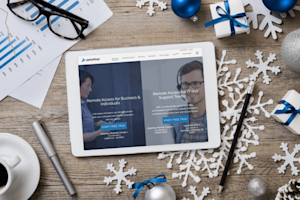Starting last month and continuing through January 2020, we’re rolling out the 3.3.6.0 release of the Splashtop business family of apps and web console new feature updates. Streamer new versions and Splashtop app new version in app notifications are generally rolled out over a few weeks period. If you want to update yours faster, you can always do it manually via Check for Updates in the product or get the latest apps from our Splashtop downloads page.
Here are some of the new features that have been added:
Updated Streamers
The Windows and Mac streamers have been updated with the latest security improvements and support for the latest features.
Improved macOS Catalina support: We’re continuing to improve the experience on macOS Catalina in our updated Mac Streamer released January 9, 2020.
Splashtop Business Apps Update
In the updated 3.3.6.0 apps for Windows and Mac, based on user feedback you’ll find a bigger copy/paste buffer size (increased from 16KB to 256 KB) so you can copy and paste larger amounts of text between systems. The computer note buffer size was also increased.
There’s also a new diagnostic tool that can come in handy for troubleshooting issues by assessing server connectivity, connection type, local computer network settings (Wi-Fi, firewall, proxy), and remote computer network settings. It can be turned on under Options, Advanced, Enable diagnostic tool. You will then see a Diagnostic Tool icon in the set of icons next to each computer on the computer list in your Splashtop app. See this diagnostic tool guide article for more info.
The Splashtop Business App for iOS was updated to version 3.3.4.0 where you now can see the logged in user on a remote computer. You can also save a remote computer’s Security code. And the info dialog includes new information including computer OS version and user/duration for last session.
1-To Many
The new 1-to-Many feature in Remote Support helps you simplify endpoint management by instantly executing or scheduling tasks to multiple endpoints simultaneously. Includes software install, remote command, script execution, system reboot, and Windows updates. Available for Windows and Mac.
The 1-to-Many functionality consists of Actions and Schedules:
1-to-Many Actions – These are actions you define and set up such as installing a printer driver or software update, running a script to clean up cache, rebooting or installing Windows updates.
1-to-Many Schedules – When you create a 1-to-Many Action, you have the option of running that action on-demand or scheduling future runs of the action. Scheduling can be useful if there are tasks that you want to run on a group of computers during off hours or weekends when they won’t interfere with the end user’s work.
When you create a new Action you will see that there are several choices.
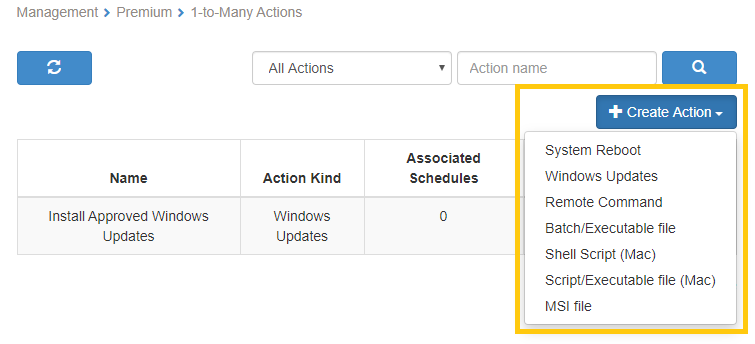
1-to-Many extends the following existing Remote Support actions so they can be executed on multiple endpoints simultaneously rather than one by one.
System Reboot
Windows Updates
Remote Command - CMD or PowerShell
1-To-Many also adds new features that enable you to deploy and install/uninstall/update software installs, run executables, and run batch files multiple endpoints simultaneously.
Batch/Executable File - .bat, .cmd or .exe
Shell Script (Mac)
Script/Executable file (Mac) - .pkg or .sh
MSI File
See this support article with more details on How to set up 1-to-Many Actions in Remote Support.
Export System/Hardware and Software Inventory Lists (in Remote Support)
Remote Support subscribers can now export/download a CSV file version of system inventory and software inventory lists.
This feature is available under Management | All Computers. Scroll to the bottom of your computers list and you will see an “Export” link. Clicking the link pops up a dialog that asks what you would like to export.
Computer List
System / Hardware Inventory
Computer Software Inventory
Here’s an example of the system hardware inventory report. If you want to do something like seeing how many of your computers are still on old operating system versions, you can identify those computers easily from the list. And if you’re proficient with spreadsheets, you can use a pivot table to get a count of computers by OS.

See this article for more on the use case of identifying computers running Windows 7 and Windows Server 2008 as Microsoft ends support for those Windows versions in January 2020.