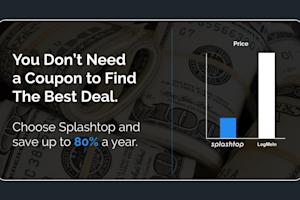Choosing the right remote desktop software is crucial for both personal and business use, ensuring secure, reliable, and efficient remote access. While Chrome Remote Desktop is a common choice due to its integration with Google services, it may not always meet the diverse needs of all users.
Exploring Chrome Remote Desktop alternatives can help you find a solution that offers enhanced features, better security, and more robust performance tailored to your specific requirements. In this guide, we'll delve into the best alternatives to Chrome Remote Desktop, providing you with options that can elevate your remote access experience.
What is Chrome Remote Desktop?
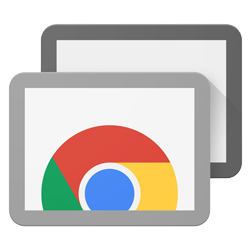
Chrome Remote Desktop is a Google product that enables remote access to your computers from another device. Many people use this for personal use to perform simple tasks while remotely accessing their own computers.
However, those who need more out of their remote access software are often left unsatisfied with Chrome Remote Desktop. Business professionals who want to work remotely and IT support technicians who want to provide support to their customers have complained about Chrome Remote Desktop lacking in the features and functionality they need.
Originally, Chrome Remote Desktop started as a Chrome (web browser) extension. Today, it uses a combination of a Chrome extension and a web portal through the Chrome browser.
For anytime remote access to a computer you need to have the proper Chrome Remote Desktop apps installed on both devices AND you need to make sure those devices are logged into the same Google account. To provide remote support you have to direct your end user to install the necessary application to enable access to their computer.
Why Do You Need a Chrome Remote Desktop Alternative?
While Chrome Remote Desktop is a convenient and free tool for remote access, it has several limitations that might prompt users to look for alternatives:
Limited Features
Chrome Remote Desktop lacks advanced features such as built-in instant chat, drag-and-drop file transfer, and multi-session handling, which are crucial for professional use and IT support.
Security Risks of Chrome Remote Desktop
The security features in Chrome Remote Desktop are relatively basic. It relies on Google accounts for authentication, which can pose security risks if your Google account is compromised.
Other key security risks include:
Limited Access Controls: Chrome Remote Desktop does not offer granular user permissions, making it difficult for IT teams to manage access securely across an organization.
No Multi-Factor Authentication (MFA) Enforcement: Without built-in MFA enforcement, accounts relying solely on passwords are vulnerable to unauthorized access.
Lack of Centralized Security Management: Businesses need visibility into remote access activity, but Chrome Remote Desktop lacks centralized logging, auditing, and management tools.
Risk of Unsecured Connections: Unlike enterprise-grade remote desktop solutions, Chrome Remote Desktop does not provide robust encryption or additional security layers beyond Google account authentication.
No Mobile Device Management
There is no built-in support for managing mobile devices, which can be a significant drawback for businesses with a mobile workforce.
Limited Customization
Chrome Remote Desktop offers limited customization options, making it less flexible for users who need specific configurations or branding.
Dependency on Google Account
Users must have a Google account and use the Google Chrome browser, which can be a barrier for those who prefer other browsers or need more flexibility.
Exploring alternatives to Chrome Remote Desktop can help you find a solution that better fits your needs, providing enhanced features, robust security, and greater flexibility for both personal and business use.
5 Factors to Consider When Choosing a Remote Desktop Tool
Selecting the right remote desktop tool is essential for ensuring seamless and secure remote access. Here are five key factors to consider:
Features and Functionality: Ensure the remote desktop tool offers all the necessary features such as file transfer, multi-monitor support, remote printing, session recording, and chat capabilities. Advanced features are essential for business use and IT support.
Security: Security is paramount when accessing devices remotely. Look for tools that provide robust encryption standards (like SSL/TLS), two-factor authentication, and other security protocols to protect sensitive data and prevent unauthorized access.
Ease of Use: The tool should have an intuitive interface and be easy to set up and use, even for non-tech-savvy users. A straightforward setup process and user-friendly design can save time and reduce the learning curve.
Compatibility and Flexibility: Choose a tool that is compatible with various operating systems (Windows, macOS, Linux, etc.) and offers flexibility in terms of browser requirements and mobile device management. This ensures that the tool can be used across different devices and platforms.
Customer Support: Reliable customer support is crucial, especially for business users who might need prompt assistance. Look for tools that offer comprehensive support options, including live chat, phone support, and a robust help center.
By considering these factors, you can select a remote desktop tool that best meets your needs and ensures a smooth and secure remote access experience.
Introduction to Splashtop Remote Desktop Software: Features and Benefits

Splashtop’s remote access and remote support software solutions are built to meet the demanding use cases of remote workers, IT support, help desks, and MSPs. That’s why tens of thousands of businesses and over 20 million people use Splashtop today.
Splashtop is powered by Splashtop’s own award-winning proprietary remote access software. All that’s needed for remote access is an internet connection and the appropriate Splashtop software, no shared Google account required.
Once set up, you’ll be able to see your list of all the computers you have access to in the Splashtop app. Simply click on one to start the remote connection. You can access Windows, Mac, and Linux computers from another Windows, Mac, iOS, Android, or Chromebook device. To provide ad-hoc support to a user’s computer, they can download and run a small app to generate a session code that will give you access to their computer – no installation required!
Chrome Remote Desktop Alternative: Why Splashtop Stands Out
So why is Splashtop a better alternative to Chrome Remote Desktop? Here’s a quick rundown of the main differences:
Remote Access Comparison
Chrome Remote Desktop | Splashtop | |
Setting up anytime remote access | In addition to installing the needed apps, it requires all computers to be signed into the same Google account, which could present security issues. | No shared Google accounts are required. All that's needed for remote access is a Splashtop account, the Splashtop apps, and an internet connection. |
Starting a remote session | Requires you to remember and enter the remote computer's unique PIN before accessing. | No PIN codes are required. Simply select the computer you want to access and connect instantly. |
Remote Support Comparison
Chrome Remote Desktop | Splashtop | |
Providing attended support to computers | Requires the end user to install Chrome, sign into or create a Google account, and install the needed extension. | The end user downloads and runs a small app. No Splashtop account or login is required. |
Providing support to mobile devices | Not available. | Remotely access iOS and Android devices. Remotely control Android devices to provide support. |
Management console | None. | Manage and group your users and computers to stay organized through the Splashtop web console. |
Features Comparison
Chrome Remote Desktop | Splashtop | |
Mobile (iOS & Android) remote access app features | Basic feature set including show keyboard, switch between mouse and touch-style input, Ctrl-Alt-Del, and resize desktop. | All the features in Chrome Remote Desktop, plus computer grouping, list sorting, view computer info (status, last session, IP address), remote reboot, view all monitors, lock toolbar, blank remote screen, lock keyboard and mouse, and paste keyboard as Keystrokes. |
Computer remote access app features | Limited basic functionality with send certain keystrokes, adjust screen resolution, and transfer. | All the features in Chrome Remote Desktop, plus chat, session recording, remote print, remote wake, share technician desktop, blank screen, lock keyboard and mouse, and much more. |
For those who want to be more productive, more secure, and/or want to provide support more efficiently, there’s no question that Splashtop is the best alternative to Chrome Remote Desktop.
Choose Splashtop Remote Access Software: Advanced Capabilities Beyond Chrome Remote Desktop
As mentioned above, Splashtop offers several different remote access products designed for users with different needs, including business professionals, IT support teams, MSPs, and help desk professionals.
Check out our core business products below and get started with the one that’s right for you for free. No credit card or commitment required to start a free trial!

Splashtop Remote Access: for business professionals and small teams who want remote access to their computers.

Splashtop Remote Support: for MSPs and IT teams who want unattended remote access to their users’ computers to provide remote support.
Learn more about Splashtop remote desktop software.