Get Started with Splashtop Remote Support
Start your first on-demand support session with an end-user. Or deploy the streamer to computers for anytime access, endpoint management and patch management.
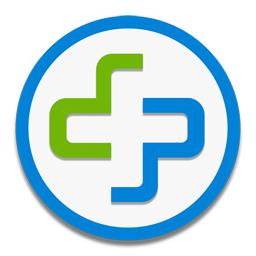
Attended Access
For computers and mobile devices, where the end user is present to run an app and give you an access code.
Install the Splashtop Business App
If you didn’t already install the Splashtop Business app when you started your trial, you can download it here. You will use this app to remotely access the computers or devices. Available for Windows, Mac, Linux, Chromebook, Android and iOS.Give instructions to the user you are assisting
“I would like you to go to SOS.Splashtop.com (or SOS.Splashtop.eu for EU users) to download and run a file. Then let me know the 9-digit session code that is shown in the app.” You can also send them a link to the app via email by opening the SOS dialog in the step below and clicking “Invite user”.Connect to the client’s device
Open the Splashtop Business app, click the blue "SOS" icon. Or select "SOS" in the menu bar and choose "Connect to user's device." Enter the 9-digit session code provided by the user. You can also choose to connect as an admin if necessary.

Unattended Access
Anytime remote access to computers, even when the user isn’t present.
Install the Splashtop Business App
If you didn’t already install the Splashtop Business app when you started your trial, you can download it here. You will use this app to remotely access the computers or devices. Available for Windows, Mac, Android and iOS.Install the streamer on the computer or computers you want to access
Go to your my.splashtop console to deploy the streamer or create a customer streamer with your desired settings. When the streamer is installed and started on the computer, that computer will show on the computers list in your Splashtop Business app.Connect to the remote computer
Open the Splashtop Business app. Click the name of the computer that you would like to access.
Additional Resources
Easy Setup Video
Check out our easy setup video for step-by-step instructions to get started.
Support
Having trouble getting up and running? Contact our support team who can help out.
Security Center
Your computers, network, and data are safe. See how Splashtop ensures your security.