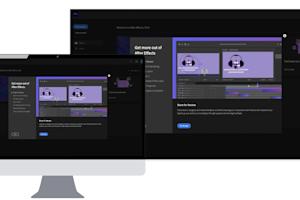Here are some illustrated examples of how Splashtop Classroom works from a student's perspective to join a teacher's screen sharing session.
Splashtop Classroom allows teachers to share their desktop and applications. Once connected, students can view, control and annotate over lesson content directly from their own devices. Splashtop Classroom is perfect for teachers and instructors who want to engage the entire room! If you don’t have Splashtop Classroom yet, you can get started with a free trial.
下面的Splashtop Classroom學生體驗信息包括
學生如何通過Chromebook或Chrome瀏覽器加入Splashtop Classroom連線
(If the student doesn’t have the Splashtop Classroom Chrome browser extension installed, get it on the Chrome web store)
點擊 Chrome 瀏覽器視窗左上角的應用連結

點擊“Splashtop Classroom”圖標

輸入在教師屏幕上顯示的連線代碼和學生的姓名,然後單擊加入按鈕。 (學生的姓名將出現在教師屏幕上的參與者列表中)。

然後,學生將看到教師的螢幕。
學生如何通過iPad或iPhone加入Splashtop Classroom
(如果學生沒有安裝飛濺板教室應用,請在應用商店中搜索「飛濺課堂」來獲取它)
點擊“Splashtop Classroom”圖標

按兩下或向學生輕掃

點擊QR碼圖示打開相機以掃描教師屏幕上顯示的QR碼。 或者輸入教師屏幕上顯示的 9 位數代碼和學生的姓名,然後點擊“加入”按鈕。 (學生的姓名將顯示在教師螢幕上的參與者清單中)。

然後,學生將看到教師的螢幕。
教師可以選擇性地向學生授予控制或註釋教師螢幕的能力。
學生如何從Android裝置加入Splashtop Classroom連線
(If you don’t have the Splashtop Classroom app installed, get it on the Google Play Store by searching for Splashtop Classroom)
該應用程式可用於Android手機和平板電腦。
點擊“Splashtop Classroom”圖標

點按「學生」(或朝該方向輕掃)

點擊QR碼圖示打開相機以掃描教師屏幕上顯示的QR碼。 或者輸入教師屏幕上顯示的 9 位數代碼和學生的姓名,然後點擊“加入”按鈕。 (學生的姓名將顯示在教師螢幕上的參與者清單中)。

然後,學生將看到教師的螢幕。
教師可以選擇性地向學生授予控制或註釋教師螢幕的能力。
觀看此視頻中的Splashtop Classroom示例:

通過Splashtop Classroom使您的教室具有互動性
在本文中,我們已經看到瞭如何使用Splashtop Classroom開始共享和註釋電腦屏幕。
Splashtop Classroom可在Windows和Mac電腦上使用,您可以從iPad或Android設備(Android手機或平板電腦)進行控制和註釋。
了解有關Splashtop Classroom的更多信息並獲得免費試用
或者繼續上一篇教程文章: Splashtop Classroom–它對老師的工作方式