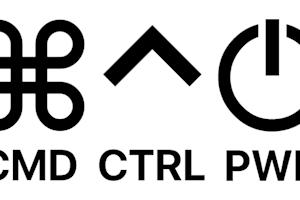Use your iPhone to remotely access and control your desktop computer from anywhere else in the world. Always have access to your computer when you have your iPhone with you.
The iPhone is one of the most powerful, versatile devices of all time. The ability to make phone calls is just a tiny portion of the device's capabilities. With access to the internet and seemingly unlimited iOS apps, the iPhone allows you to work from just about anywhere.
But there are times when you need to access your computer but all you have on you is your iPhone. Maybe you need to access a certain file or run a certain app to complete a task.
Is it Possible to Remotely Control a Computer with an iPhone?
Yes, it is absolutely possible to remotely control a computer using an iPhone. With the right remote desktop app, like Splashtop, you can securely access and operate your Windows or Mac computer directly from your iPhone—anytime, anywhere.
This capability is especially useful for professionals, students, and IT support teams who need access to files, applications, or systems while on the go. It enables real-time productivity and problem-solving without being physically present at the computer.
Splashtop 讓您可以從 iPhone 遠端控制電腦。在遠端連接期間,可以存取遠端電腦上的任何檔案。也可以使用只在桌上型電腦執行的任何軟體應用程式 (例如 Word、Excel、Photoshop、影片編輯工具等)。
適用於 iPhone 的 Splashtop Remote Desktop 應用程式不僅快速、簡單、安全,還可以免費試用!
4 Steps to Remotely Access Computer from iPhone
Step 1: Install the Splashtop App
Download the Splashtop app from the App Store on your iPhone. This app will enable you to connect to your computer remotely.
Step 2: Set Up Splashtop Streamer on Your Computer
Install the Splashtop Streamer on your computer. This software allows your iPhone to establish a secure remote connection.
Step 3: Log in to Your Splashtop Account
Open the Splashtop app on your iPhone and log in with your Splashtop credentials to access your remote computers.
Step 4: Start Your Remote Session
Select the computer you want to access from your iPhone and begin your remote session. You can now control your computer as if you were sitting right in front of it.
This is not some stripped-down, limited remote access from an iOS remote desktop app. You will have the experience of being right in front of your desktop computer from anywhere. You can even use a mouse while remote controlling your computer from an iPhone.
Splashtop 快速、可靠、安全且易於部署。透過全球伺服器基礎架構、256 位元 AES 加密技術、裝置驗證和簡易部署,讓您輕鬆又安全地從 iPhone 遠端存取您的電腦。
Key Benefits of Remotely Controlling a PC from iPhone with Splashtop
Remotely controlling your PC from an iPhone using Splashtop provides a range of significant benefits:
Unmatched Flexibility: Whether you need to access files, run applications, or troubleshoot, Splashtop enables you to do it all from your iPhone, offering the freedom to work from anywhere.
Seamless Performance: Splashtop delivers high-quality, low-latency streaming, ensuring smooth and responsive control of your PC, even for resource-intensive tasks.
Advanced Security: Splashtop employs 256-bit AES encryption, multi-factor authentication, and secure device authentication, protecting your remote sessions from unauthorized access and ensuring your data remains safe.
User-Friendly Interface: The intuitive design of Splashtop’s mobile app makes it easy to connect and control your PC, even if you’re not tech-savvy. The straightforward setup and operation ensure that you can start using the remote desktop function with minimal effort.
Full Access to Resources: With Splashtop, you have complete access to your PC’s files, applications, and settings, allowing you to perform any task as if you were sitting right in front of your computer, making it ideal for both work and personal use.
How Splashtop Overcomes Common Issues While Controlling a Computer With an iPhone Remotely
Controlling a computer remotely from an iPhone can sometimes present challenges, but Splashtop is designed to overcome these common issues effectively:
Connection Stability: Splashtop ensures a stable and reliable connection, minimizing interruptions even over less-than-perfect networks. This helps maintain a seamless remote session without frustrating drop-offs.
Latency Issues: High latency can make remote control feel sluggish. Splashtop’s optimized streaming technology reduces latency, providing a smooth and responsive experience, even for demanding tasks.
Security Concerns: Security is a top priority when accessing your computer remotely. Splashtop addresses this with 256-bit AES encryption, multi-factor authentication, and secure device verification, ensuring your data remains safe from unauthorized access.
User Interface Challenges: Navigating a full desktop interface from a smaller iPhone screen can be tricky. Splashtop’s intuitive app interface is designed specifically for mobile devices, making it easy to control your computer with touch-friendly controls and zoom features.
Cross-Platform Compatibility: Ensuring smooth operation across different operating systems can be challenging. Splashtop is built to work seamlessly across platforms, allowing you to control both Windows and macOS computers from your iPhone without compatibility issues.
Try Splashtop for Free: Effortlessly Control Your PC from Your iPhone Anywhere
Sign up for the free trial of Splashtop Remote Access. You will find yourself ready to use your iPhone to remotely access and control your desktop in minutes. It will be like never having to be away from your desktop.